移动应用上的用户交互基本靠“摸”。当然,“摸”也是有各种姿势的:在一个按钮上点击,在一个列表上滑动,或是在一个地图上缩放。React Native 提供了可以处理常见触摸手势(例如点击或滑动)的组件, 以及可用于识别更复杂的手势的完整的手势响应系统。
显示一个简单的按钮
Button是一个简单的跨平台的按钮组件。下面是一个最简示例:
<Button
onPress={() => {
Alert.alert("你点击了按钮!");
}}
title="点我!"
/>
上面这段代码会在 iOS 上渲染一个蓝色的标签状按钮,在 Android 上则会渲染一个蓝色圆角矩形带白字的按钮。点击这个按钮会调用"onPress"函数,具体作用就是显示一个 alert 弹出框。你还可以指定"color"属性来修改按钮的颜色。
再试试下面这个使用Button的例子吧。
import React, { Component } from 'react';
import { Alert, AppRegistry, Button, StyleSheet, View } from 'react-native';
export default class ButtonBasics extends Component {
_onPressButton() {
Alert.alert('You tapped the button!')
}
render() {
return (
<View style={styles.container}>
<View style={styles.buttonContainer}>
<Button
onPress={this._onPressButton}
title="Press Me"
/>
</View>
<View style={styles.buttonContainer}>
<Button
onPress={this._onPressButton}
title="Press Me"
color="#841584"
/>
</View>
<View style={styles.alternativeLayoutButtonContainer}>
<Button
onPress={this._onPressButton}
title="This looks great!"
/>
<Button
onPress={this._onPressButton}
title="OK!"
color="#841584"
/>
</View>
</View>
);
}
}
const styles = StyleSheet.create({
container: {
flex: 1,
justifyContent: 'center',
},
buttonContainer: {
margin: 20
},
alternativeLayoutButtonContainer: {
margin: 20,
flexDirection: 'row',
justifyContent: 'space-between'
}
})
// skip this line if using Create React Native App
AppRegistry.registerComponent('AwesomeProject', () => ButtonBasics);
Touchable 系列组件
这个组件的样式是固定的。所以如果它的外观并不怎么搭配你的设计,那就需要使用TouchableOpacity或是TouchableNativeFeedback组件来定制自己所需要的按钮。或者也可以在 github.com 网站上搜索 'react native button' 来看看社区其他人的作品。
具体使用哪种组件,取决于你希望给用户什么样的视觉反馈:
一般来说,你可以使用TouchableHighlight来制作按钮或者链接。注意此组件的背景会在用户手指按下时变暗。
在 Android 上还可以使用TouchableNativeFeedback,它会在用户手指按下时形成类似墨水涟漪的视觉效果。
TouchableOpacity会在用户手指按下时降低按钮的透明度,而不会改变背景的颜色。
如果想在处理点击事件的同时不显示任何视觉反馈,则需要使用TouchableWithoutFeedback。
某些场景中你可能需要检测用户是否进行了长按操作。可以在上面列出的任意组件中使用onLongPress属性来实现。
来看一下示例:
import React, { Component } from 'react';
import { Alert, AppRegistry, Platform, StyleSheet, Text, TouchableHighlight, TouchableOpacity, TouchableNativeFeedback, TouchableWithoutFeedback, View } from 'react-native';
export default class Touchables extends Component {
_onPressButton() {
Alert.alert('You tapped the button!')
}
_onLongPressButton() {
Alert.alert('You long-pressed the button!')
}
render() {
return (
<View style={styles.container}>
<TouchableHighlight onPress={this._onPressButton} underlayColor="white">
<View style={styles.button}>
<Text style={styles.buttonText}>TouchableHighlight</Text>
</View>
</TouchableHighlight>
<TouchableOpacity onPress={this._onPressButton}>
<View style={styles.button}>
<Text style={styles.buttonText}>TouchableOpacity</Text>
</View>
</TouchableOpacity>
<TouchableNativeFeedback
onPress={this._onPressButton}
background={Platform.OS === 'android' ? TouchableNativeFeedback.SelectableBackground() : ''}>
<View style={styles.button}>
<Text style={styles.buttonText}>TouchableNativeFeedback</Text>
</View>
</TouchableNativeFeedback>
<TouchableWithoutFeedback
onPress={this._onPressButton}
>
<View style={styles.button}>
<Text style={styles.buttonText}>TouchableWithoutFeedback</Text>
</View>
</TouchableWithoutFeedback>
<TouchableHighlight onPress={this._onPressButton} onLongPress={this._onLongPressButton} underlayColor="white">
<View style={styles.button}>
<Text style={styles.buttonText}>Touchable with Long Press</Text>
</View>
</TouchableHighlight>
</View>
);
}
}
const styles = StyleSheet.create({
container: {
paddingTop: 60,
alignItems: 'center'
},
button: {
marginBottom: 30,
width: 260,
alignItems: 'center',
backgroundColor: '#2196F3'
},
buttonText: {
padding: 20,
color: 'white'
}
})
- 我的微信
- 一起交流技术
-

- 我的微信公众号
- 一起交流技术
-